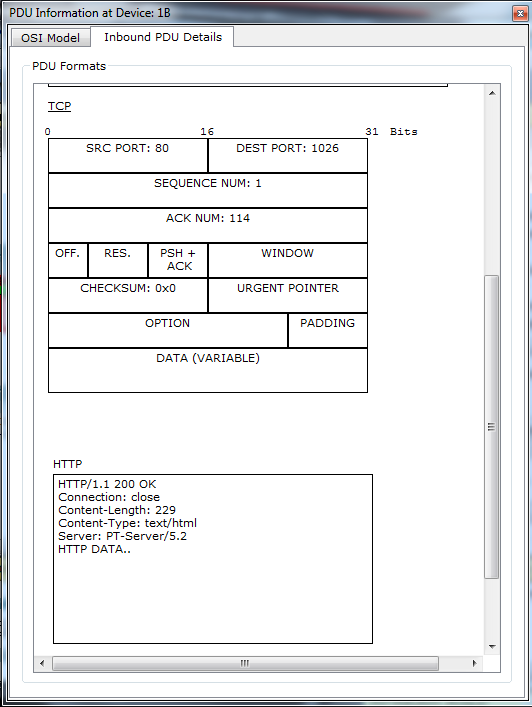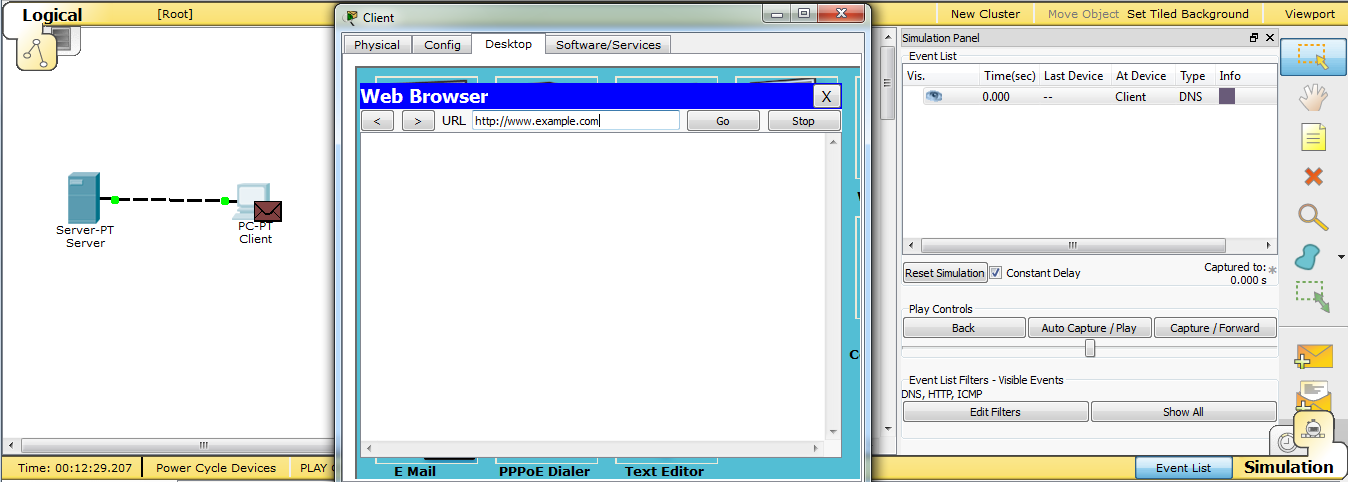3.5.1: Skills Integration Challenge-Configuring Hosts and Services
Topology Diagram:
Partial topology given; must be completed.| Device | Interface | IP Address | Subnet Mask | Default Gateway |
| R1-ISP | Fa0/0 | 192.168.254.253 | 255.255.255.0 | N/A |
| S0/0/0 | 10.10.10.6 | 255.255.255.252 | ||
| R2-Central | Fa0/0 | 172.16.255.254 | 255.255.0.0 | N/A |
| S0/0/0 | 10.10.10.5 | 255.255.255.252 | ||
| S1-Central | VLAN 1 | 172.16.254.1 | 255.255.0.0 | 172.16.255.254 |
| PC 1A | NIC | 172.16.1.1 | 255.255.0.0 | 172.16.255.254 |
| PC 1B | NIC | 172.16.1.2 | 255.255.0.0 | 172.16.255.254 |
| Eagle Server | NIC | 192.168.254.254 | 255.255.255.0 | 192.168.254.253 |
Learning Objectives:
- Configure Hosts and Services
- Add, configure, and connect hosts and servers
- Explore How DNS and HTTP Work Together
- Use simulation mode to view the details of packets generated by DNS and HTTP
Background:
Throughout the course, you will be using a standard lab setup created from actual PCs, servers, routers, and switches to learn networking concepts. At the end of each chapter, you will build increasingly larger parts of this topology in Packet Tracer.Task 1: "Repair" and Test the Topology
Add a PC with a display name of "1B" (without quotes) to the topology.
Configure it with the following settings: IP Address 172.16.1.2, Subnet Mask 255.255.0.0,
Default Gateway 172.16.255.254, and DNS Server 192.168.254.254.
Connect PC 1B to the Fa0/2 port of the S1-Central switch.
Connect the Eagle Server to the Fa0/0 port on the R1-ISP router.
Turn on web services on the server by enabling HTTP. Enable DNS services and add a DNS entry that associates "eagle-server.example.com"
(without quotes) with the IP address of the server. Verify your work using feedback from the Check Results button and the Assessment Items tab.
Test connectivity, in realtime, by using ADD SIMPLE PDU to test connectivity between PC 1B and the Eagle Server.
Note that when you add a simple PDU, it appears in the PDU List Window as part of "Scenario 0". The first time you issue this one-shot ping message, it will show as Failed--this is because of the ARP process which, will be explained later. Double clicking the "Fire" button in the PDU List Window, send this single test ping a second time. This time it will be successful.
In Packet Tracer, the term "scenario" means a specific configuration of one or more test packets. You can create different test packet scenarios by using the New button--for example Scenario 0 might have one test packet from PC 1B to Eagle Server, Scenario 1 might test packets between PC 1A and the routers.
You can remove all test packets in a particular scenario by using the Delete button. For example, if you use the Delete button for Scenario 0 the test packet you just created between PC 1B and Eagle Server will be removed--please do this prior to the next task.
Task 2: Explore How DNS and HTTP Work Together
Switch from Realtime to Simulation mode. Open a web browser from the desktop of PC 1B.Type in "eagle-server.example.com"
(without quotes) into the Address Bar, press Enter, and then use the Capture / Forward button in the Event List to capture the interaction of DNS and HTTP.
Play this animation and examine the Packet contents (PDU Information Window, Inbound PDU Details, Outbound PDU Details)
for each event in the event list, especially when the packets are at PC 1B or at the Eagle Server. If you receive a "Buffer Full" message, click the View Previous Events button.
While the processing of the packets by the switch and the routers may not make sense to you yet, you should be able to see how DNS and HTTP work together.
Reflection:
Can you now explain the process that occurs when you type a URL into a browser and a web page returns? What types of client-server interactions are involved?If you have not already done so, you are encouraged to obtain Packet Tracer from your instructor and complete My First PT Lab (choose the HELP Pulldown Menu, choose CONTENTS).